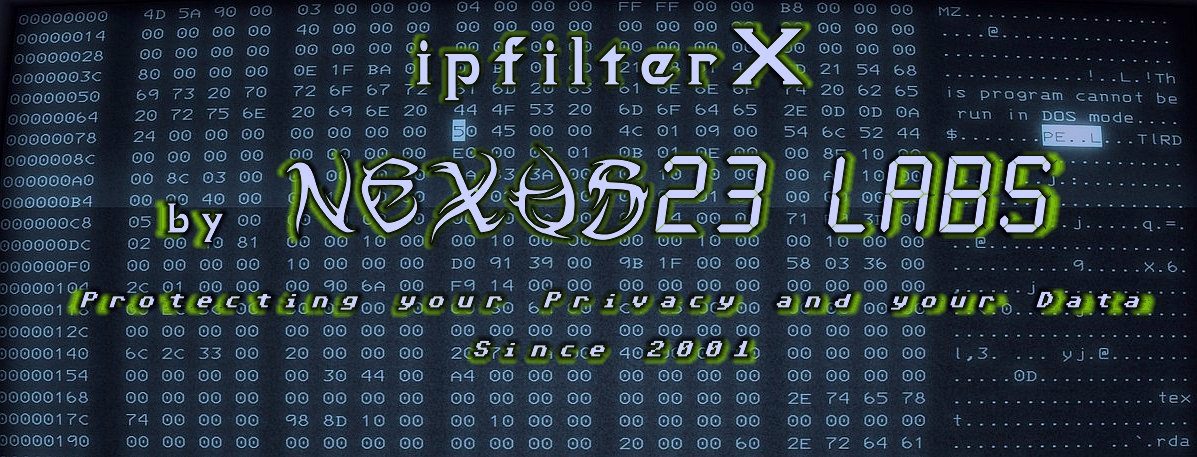
List of Routers that can import a blocklist/IP Rules/IP Tables/ipfilterX
To implement IP filtering on routers, various configuration files and methods are utilized depending on the router brand and model.
Here’s a detailed overview of the types of IP filter files and how they can be loaded into routers.
#Solarwind
#Mikrotik DShield
#Mikrotik Link 1
#Mikrotik Link 2
#Ip List to Mikrotik
#Mikrotik Link 3
#Mikrotik Link 4
#Mikrotik Link 5
#Convert CIDR Addresses for Use with Mikrotik
#Synology
#Sonicwall
#D-Link
#WINDOWS7 FIREWALL and other Firewalls for Windows
#
#TP-Link Routers
IP Address Filtering: TP-Link routers allow users to configure IP address filtering through their web interface. This involves creating rules that determine which devices can access the Internet based on their IP addresses.
Configuration Steps:
Set a static IP for the device.
Access the router’s settings via a web browser (typically at 192.168.1.1).
Navigate to Security > Firewall to enable the firewall and IP Address Filtering.
Add rules specifying which LAN IP addresses are allowed or denied Internet access.
#Oracle’s IP Filter (IPF)
Configuration Files: For systems using Oracle’s IP Filter, configuration files like `ipf.conf`, `ipnat.conf`, and `ippool.conf` are essential. These files define packet filtering rules, NAT rules, and address pools, respectively.
Loading Configuration: The main configuration file (`/etc/ipf/ipf.conf`) is loaded at system boot, but users can create custom files and load them manually using commands such as `ipf` for packet filtering and `ipnat` for NAT configurations.
#Asus Routers
You can import a blocklist containing multiple IP ranges into an ASUS router, particularly if you are using the AsusWRT-Merlin firmware.
## Steps to Import a Blocklist into ASUS Router
1. Prepare Your Blocklist File: The format typically allows CIDR notation (e.g., `192.168.1.0/24`) or individual IP addresses.
2. Access Router Interface:Connect to your ASUS router through a web browser by entering its IP address (commonly `192.168.1.1` or `http://www.asusrouter.com`).
3. Log In: Enter your router’s username and password.
4.Navigate to the Firewall Settings: Go to the **Firewall** section and find the option for [IP Filtering] or similar.
5.Import the Blocklist:
– Use the command line interface (CLI) if available, or look for an option to import a blacklist file directly in the web interface.
– If using CLI, you can execute a command like:
__________________________________________
firewall import blacklist blocklist.txt "Bulk IP Block"
_________________________________________
This command will import all IPs from your specified file and apply them with a comment for easy identification.
6. Apply Changes: Ensure you save or apply changes after importing the blocklist.
Important Considerations
Limitations on Size: While there is no strict limit mentioned for the number of entries, importing thousands of IP ranges may affect performance, so it’s advisable to monitor the router’s performance after such an operation.
Firmware Compatibility: Ensure your router is running AsusWRT-Merlin firmware, as this functionality might not be available on the stock firmware.
Testing and Validation: After importing, check that the rules are applied correctly by testing access from the blocked ranges.
By following these steps, you can effectively manage large blocklists on your ASUS router, enhancing your network’s security against unwanted traffic.
#################
#General Router Capabilities
Many modern home routers (e.g., from brands like TP Link, D-Link, Asus, Netgear, Virgin Media, etc.) come equipped with advanced firewall capabilities that include IP filtering.
Users can typically access these settings through the router’s web interface, where they can create custom rules for inbound and outbound traffic based on specific IP addresses or ranges.
## Loading Configuration Files
For routers that support custom configurations:
Users can often upload or edit configuration files directly through the router’s web interface.
Some systems may require command-line access to load configurations, especially in enterprise environments.
When setting up IP filtering on routers, it is crucial to understand the specific capabilities of your device and the format of the configuration files it uses.
By following the appropriate steps for your router type, you can effectively manage network access based on IP addresses.
#
We shall keep updated in time this list.
